The powerful Salesforce can be best utilised only when users can read data insights and analyse the data within the flow of the CRM process. And this exactly is the main advantage of the Salesforce Tableau integration. Salesforce can integrate with Tableau seamlessly, to drive direct business benefits on multiple fronts and we at ETG Digital with experience of working on Tableau integrations vouch on this.
Salesforce Tableau Integration Benefits
1. Analysis For Everyone
Tableau has democratized analytics by presenting the visualizations in the form of dashboards and worksheets, so even non-IT people can easily understand it. This visual analysis of every phase of the sales pipeline will empower your representatives to make better decisions, right from prospecting to pipeline coverage, account management, and beyond. And not just them, anyone can analyse data all on their own, courtesy the easy tools, that help drive better decision-making across the company, so everyone can thrive.
2. Data Blending made easy
Even the mighty Salesforce reporting has its limitations. An example would be combining data across Salesforce modules. In case you want to display pipeline growth and marketing engagements on a single chart, Salesforce alone would not be able to cater to you. But if you add Tableau to it, you get what you want, as Tableau does the data blending natively, you are entitled to all the information you need, irrespective of whatever Salesforce module it is in.
3. Faster Data Computation
Tableau provides you with faster data computation with both direct and in-memory computation. This state of the art technology forms the core of the Tableau VizQL Engine, facilitating businesses to quickly analyse huge volumes of data efficiently.
4. Seamless User Experience
Salesforce and Tableau integration makes consumer data work flawlessly by combining sources to facilitate secure data analytics, that can be performed through web browsers and other mobile devices. Also, being native to Salesforce, Tableau adheres to Salesforce’s security framework along with the common governance of the platform, which makes it easier to deploy and adopt across the organization. This factor helps organizations roll out business intelligence without worrying about data modelling, quality or management.
5. Make Better Data Driven Decisions from a single point of view
Embedding Tableau in Salesforce gives you the data visualization powers of Tableau within the CRM, by delivering critical insights, recommendations, forecasts, trends, and predictions on a single seamless interface. It helps you spy patterns that were previously invisible, making it a very powerful tool for your sales and service teams, who can now make better data-backed decisions.
6. AI Predictions For Tableau
Salesforce Einstein Discovery’s predictive modelling capabilities are now available for Tableau’s dashboards. With an extension users can see suggestions, explanations, and predictions for predictive outcomes from Tableau. Thus, the Salesforce and Tableau integration further helps customers to realise the power of data and analytics for better decision-making and more predictable business outcomes.
7. Knowledge Sharing Across The Organization
Even though Salesforce provides excellent reporting and dashboards, the reporting is limited to Salesforce data, so it isn’t useful as the standard tool throughout the company. Whereas Tableau has no data limitations, which means its fit to be the standard for all departments across an organization, be it finance, operations, or the executives. Thus combining Tableau with Salesforce magnifies the power of Analytics (through visualization) and provides intelligent insights for all its users.
8. One-Click Deployment
Tableau is a SaaS platform, which is also available for on-premises deployments for large scale implementations and since its built on SaaS principles, it supports one-click deployment. Tableau is fully integrated with Salesforce’s platform administration and setup toolset, which saves it from the hassles of data configuration.
How To Integrate Salesforce And Tableau
You can integrate Salesforce and Tableau using Tableau’s in-built Salesforce connector.
Configure Tableau’s in-built Salesforce connector
- The first step to integrate Salesforce to Tableau is to launch Tableau on your workstation and select ‘more’ from the left connect column.
- A new window will be opened now, from where you can select your database, i.e., Salesforce.
- Now a new dialogue box will show up where you’ll need to enter your Salesforce username & password to sign in to your Salesforce account and load data into Tableau.
- You then need to provide Tableau the access to your Salesforce data by clicking on the ‘allow’ button to allow the transfer of your Salesforce data into Tableau and your configuration is done.
Data source configuration
- After signing in, the data source page loads up where you need to select the ‘data source name’ option and enter a unique name for your database.
- You are then provided with two options. To work with a standard connection and use some predefined queries and objects, and drag them onto the canvas to analyze your data. Or, set up a custom connection, which lets you select tables manually to perform the analysis.
- You can use the schema drop-down list from the left column to select your preferred schema. Or, you may also perform a text search to find it.
- Next, find and select the desired table and drag it onto the canvas, and click on the ‘sheets’ tab to start your analysis.
Embed the dashboard into Salesforce
- After generating a dashboard for your account managers, you now need to ensure that it gets embedded into their homepage for quick access. You can do it by going to their account and modifying their view, by clicking on the ‘settings’ icon on your screen’s top right, followed by selecting ‘edit page’.
- On your screen’s left, you will find the ‘components’ tab, where you can search for ‘Tableau’ on the search bar and locate the ‘lightning viz’ component under the third section, ‘custom – managed (1)’. Now, the center of your screen will show what objects will be displayed once your account manager logs into their profile.
- By default, they would see objects that show details of the person along with a chatter object, but, we need to get the Tableau dashboard to show up instead. And for this, you need to drag the lightning viz component add-on to the center of the page, so it renders a default example dashboard set by Salesforce. That’s it and you’re all set.
Let ETG help you perfect your Salesforce Tableau integration
Setting up your Salesforce Tableau integration manually is surely easy, but it has its limitations as well. A common concern is errors related to character limits (4096 characters) while transferring data from Salesforce to Tableau, leading to failed extraction of fields. Also, this method doesn’t allow you real-time data transfers. So, to ensure that your data stays updated, you need to constantly keep refreshing it.
Fret not though, and overcome these challenges with ETG. Let our No-code Data Pipeline transfer your data from Salesforce into Tableau in a secure and fully-automated manner, without any need of writing codes repeatedly. We can help you simplify and streamline your integration by not only exporting & loading data, but also transforming & enriching it.
Connect with us by mail at info@etg.digital or call +1 469 666 1119. Book your free consultation now!